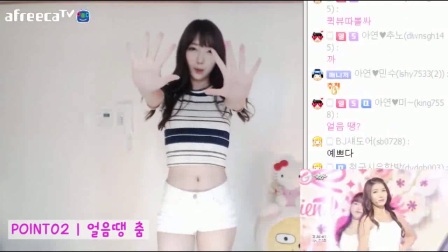Testing Apps with TestFlight
Testing Apps with TestFlight
Installing and testing beta apps
Each build is available to test for up to 90 days, starting from the day the developer uploads their build. You can see how many days you have left for testing under the app name in TestFlight. TestFlight will notify you each time a new build is available and will include instructions on what you need to test. Alternatively, with TestFlight 3 or later, you can turn on automatic updates to have the latest beta builds install automatically.
When the testing period is over, you'll no longer be able to open the beta build. To install the App Store version of the app, download or purchase the app from the App Store. In-app purchases are free only during beta testing, and any in-app purchases made during testing will not carry over to App Store versions.
Note: To automatically download additional in-app content and assets in the background once a beta app is installed in iOS 16, iPadOS 16, or macOS 13, turn on Additional In-App Content in your App Store settings for iPhone, iPad, and Mac.
Installation
To get started, install TestFlight on the device you’ll use for testing. Then, accept your email invitation or follow the public link invitation to install the beta app. The public link invitation will include a description of the beta app and may also include screenshots, the app category, and criteria you must meet to join the beta. You can install the beta app on up to 30 devices.
If you do not meet the tester criteria, the beta invitation will inform you that the developer requires you to test with a specific device and OS when you tap or click Learn More on the beta invitation. If you have a device that meets the critiera, you can install TestFlight on the device and then accept the beta invitation.
Keep in mind that you can accept an invitation on a non-preferred device as long as you have a device associated with TestFlight that meets the criteria set by the developer.
If you do not wish to accept an invitation, you can easily give feedback to help the developer by letting them know why.
Note: When testing your app's subscriptions in TestFlight, the renewal rate is accelerated. Each subscription is renewed daily, up to 6 times within a one-week period, regardless of the subscription's duration.
Note: Managed Apple Accounts can't be used to test builds.
Installing a beta iOS or iPadOS app via email or public link invitation
Install TestFlight on the iOS or iPadOS device that you’ll use for testing.Open your email invitation and tap "View in TestFlight" or tap the public link on your device.If you're a new tester for the app, tap Accept, then tap Install to download the app to your device.
Note: If a compatible build is available for your device, an Install button will appear, allowing you to accept the invitation and install the compatible build.
If you’re a returning tester, tap Update or Open.
Installing a beta macOS app via email or public link invitation
Install TestFlight on the Mac that you’ll use for testing.Open your email invitation and click "View in TestFlight" or click the public link on your Mac.If you’re a new tester for the app, click Accept, then click Install to download the app to your device.
Note: If a compatible build is available for your device, an Install button will appear, allowing you to accept the invitation and install the compatible build.
If you’re a returning tester, click Update or Open.
Installing a beta tvOS app via email invitation
Install TestFlight on Apple TV.Open your email invitation on a mobile device or computer.Tap or click "View in TestFlight". You'll be taken to a web page with a redemption code.Open TestFlight on Apple TV.Go to Redeem and enter the redemption code.
Installing a beta tvOS app via public link invitation
Install TestFlight on an iOS or iPadOS device and Apple TV where you can sign in to the same App Store account.Tap the public link on your device.Tap Accept for the app you want to test.Open TestFlight on Apple TV. You must be signed in to the same App Store account you used on your device.Install the app you want to test.
Installing a beta visionOS app via email or public link invitation
Open your email invitation and touch "View in TestFlight" or touch the public link on your device.If you’re a new tester for the app, touch Accept, then touch Install to download the app to your device
Note: If a compatible build is available for your device, an Install button will appear, allowing you to accept the invitation and install the compatible build